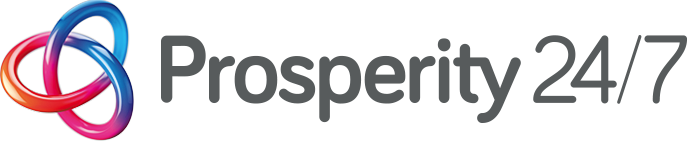MS Office 2013
Ever find you spending too long doing repetitive tasks in Word, Excel, PowerPoint or Outlook, thinking there must be a faster and easier way of doing this? This session demonstrates some tips, tricks and timesavers which will save you time and encourage you to make the most out of the tools available on your desktop. There will also be a short Q & A session at the end of the demonstration to answer any specific queries or questions.
Course details
Example of Excel topics
- Selecting ranges of cells quickly using keyboard shortcuts
- Inputting data quickly using AutoFill/AutoComplete
- Using the AutoCalculator
- Using the Format Painter to format spread sheets quickly
- Applying Filters to data for drilldown analysis
- Sorting data
- Applying Conditional Formatting to highlight data dynamically
- Using Paste Special techniques and
- Smart Tags
- Subtotalling/Grouping and Outlining
- Creating an Excel form with check boxes and drop downs
Example of Word topics
- Selection techniques in Word
- Copying formats using the Format Painter
- Removing formats from pasted text
- Setting AutoCorrect and AutoText entries
- Putting a Total row in a table in Word
- Applying Heading Styles to a document
- Using the Document Map view to help with navigation of longer documents
- Reviewing changes to a document
- Adding a Cross Reference to another source
- Creating a Table of Contents quickly
- Using Smart Art to create organisation, process flow and pyramid charts easily
Example of PowerPoint topics
- Navigation and screen elements
- Creating and editing slides
- Reusing slides and using Word outlines
- Applying Slide layouts
- Creating slides with tables, spread sheets, pictures, charts and graphs
- Formatting slides with transitions and animations
- Using Hotspots and Hyperlinks
- Running a Slideshow and printing hand-outs
Example of Outlook topics
- Categorising your work
- Using filters and views
- Creating and managing quick steps
- Reviewing email messaging features
- Setting Outlook options
- Emails - Action vs Reference
- Flagging emails and the To Do List
- Creating and using Search Folders
- Using schedule view in calendar to arrange meeting
Level
Tips, Tricks and TimesaversDuration
1 hour sessions. These sessions are demonstration based only. To learn more about the topics covered and have hands on training then please attend the other 3 hour training sessions in Word, Excel, PowerPoint or Outlook.Course Requirements
Attendees must be current MS Office 2013 users who wish to learn quicker and easier ways of achieving things
Contact
Email the Training Team for more information and availability at training@prosperity247.com